Product Numbers
The first issue is whether you need to allocate product codes, or whether the product already has a barcode number and hence a product code, that can be used. In some cases,
everything you sell will have a barcode number. In other cases nothing will have a barcode number. And in other cases, some items will have barcodes already printed on the packaging, and some items will not.
If you ever have to allocate any product number yourself, then you should look at this article about Retail Numbering Systems and avoiding number collisions. If you can't be bothered to read this article, then go ahead and choose any product number that you want, but put a "20" at the beginning.
Strategies
There are three different strategies to get a comprehensive product file into SELLmatix. The method appropriate for you will depend on your business. These methods are:-
- Manual input of the each product. This method is suitable for retailers that have a limited range of products, typically up to around 500 items. If you have more than this number of products manually keying each product becomes increasingly difficult.
For Cafe's and Restaurants with a limited number of menu items that do not have barcodes printed on the packaging, this option is probably the best.
More information about manually editing products can be found at the following links:-
- Importing the Product Records from a File. If you have a file that contains the details of the products you sell, including the barcode numbers, descriptions, prices etc. then you can import this data into SELLmatix. Data imports can be divided into two categories as follows:-
- One time imports where the product file will be maintained in SELLmatix after the original data has been imported.
In this case you should manually set up some sample items the same as actual items that you will import, and then export the product file as a generic spreadsheet file. After exporting this file, you should open it using Excel or OpenOffice.org or some other spreadsheet program so that you can see the format in which the data appears.
Then open the product file you wish to import into SELLmatix in the same spreadsheet program, and manipulate the data and columns so that it matches the format for the data file exported from SELLmatix and save that file in the same format as the generic spreadsheet exported from SELLmatix.
Finally you can import that product in the modified format into SELLmatix.
- Regular Imports where your product file is maintained by an outside organisation such as a major supplier and the data is updated on a regular basis. Many franchise operations or wholesalers that supply a range of retailers operate this way and often will provide an update file weekly that contains product additions, deletions, specials relating to group promotions etc.
In these cases, you can create an import template so that SELLmatix Control can import these files automatically. Once this import template has been created, then performing the import is as simple as choosing an option on the File->Import menu of SELLmatix Control.
Creating these templates is not a trivial task, and you may need assistance in creating the templates. In such cases, it is worth posting a question to the forum to find assistance. Generic Spreadsheet imports/exports that we suggested for one time imports use generic spreadsheet import and export templates, and you can create custom templates to suit your needs. The work in creating a custom template however is more than manipulating the data in a spreadsheet unless the template is going to be used a number of times.
More information on import/export templates can be found at Importing and Exporting Data
- One time imports where the product file will be maintained in SELLmatix after the original data has been imported.
- Adding Products "On the Fly"
If you have more than 500 products and you do not have access to a data file that can be imported, then manually entering the product file will probably be too time consuming and expensive.
Fortunately, SELLmatix offers a far better solution which eliminates the need for data processing staff to spend weeks manually entering the data.
With "Add on the Fly", you set up your departments as well as a single "Catch All" product in each department. For example, if you don't have product records with barcodes for Cold Drinks, you set up a department called "Cold Drinks" as well as a product belonging to that department called "Cold Drinks", and then you can sell items in this department the same way as on an old Cash Register, by keying the "Cold Drinks" product, and then the price. In this way, you can process sales for these ites just as quickly as you can as with a Cash Register.
But with one difference... On each sale, the clerk barcode scans the first item. If the item is already on file, then the description and price appear correctly. If the item is not on file, the following screen pops up:-
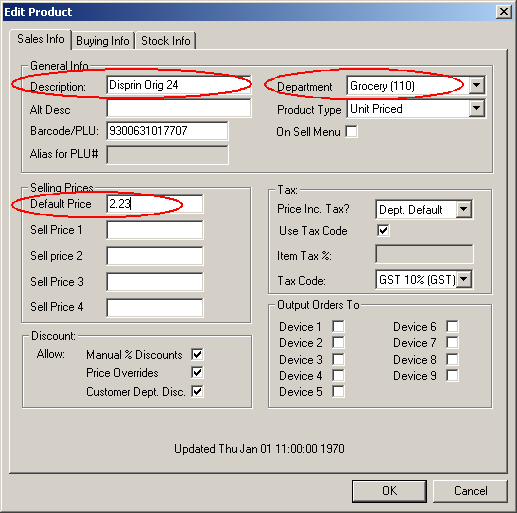
Notice that the barcode has allready been entered by SELLmatix. This eliminates keying errors. All you need to enter is the Description, Price, and select the Department from the drop down list. At this point, the operator should not key additional information. The objective here is to have the basic selling information entered as quickly as possible so that you can take full control of cash. Later, the other information can be entered as you progress to the next step in computerising your store.
When the operator clicks on "OK", the details appear in the sales area as if the item had already been on file. In the background, the POS sends this product record to SELLmatix Control, and in the background, Control distributes this update to all the other POS terminals. While that process does take a minute or two, what this means is that once the product has been entered in this manner, this item can be sold by barcode scanning at any of the POS terminals.
Each POS operator continues to work in this manner. On each sale, they try to sell items by barcode scanning, and the first time, (and only the first) that the product is not found, they enter the product details. After they key the details for the first item, they revert to selling the remainer of that sale by department. The reason for this is that if a customer purchased 8 items, and the operator keyed the details for each of these items, that would delay sales processing, and the customer would become frustrated with the delay. But keying details for one item will not cause a problem.
During quiet periods, if no customers are in the store, the sales clerks can continue entering product by scanning them, entering the details and then voiding the item.
This feature is a dramatic difference between SELLmatix and other Point of Sale systems. With other systems you need to employ staff to manually key products, and this process can take days or even weeks. And the benefits of barcode scanning are not realised until everything is entered, and you can start using barcode scanning to process sales.
On the other hand, with SELLmatix:-
- You can use the system immediately, just like a cash register.
- There is no extra wage cost for entering products. Existing sales clerks do it.
- In most retail stoes, the most frequently sold items are in the system by the end of the first day. That means that you receive an immediate benefit, instead of waiting for days to see a return.
- Since staff see an immediate feedback from the items they enter being scanned, they tend to take an interest and keep adding items whenever they can. You will be amazed at how quickly the product file will be complete.
- The cost savings in extra wages from this feature alone is more than likely to be more than the cost of the software.
- This feature can be used in combination with importing products. Many retailers have a partial product list that can be imported, but it does not cover everyting sold. That partial list can be imported, and the additional products entered using "Add on the Fly".
You can turn the "Add On The Fly" feature on or off in the Tools->General Settings menu for each POS terminal. For more information see POS General Settings