Note that removing SELLmatix through Control Panel->Add/Remove Programs will uninstall the programs, however it will not remove data files, configurations or shortcuts created after installation.
The next steps are the same for both SELLmatix POS and SELLmatix Control. The first time the software is run the following dialog appears:-
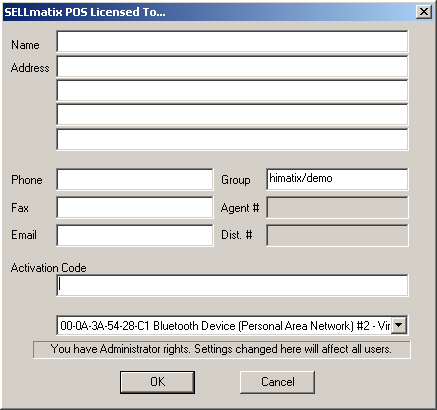
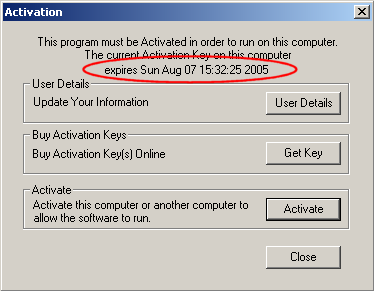
This screen shows the date by which the program must be activated, and allows you to perform activation. For the moment, click the Close button.
Both SELLmatix POS and Control need a set of data files to work with. Installing SELLmatix programs does not install data files, so the following dialog box is displayed to let you choose where you want your sample data files stored.
Please note that even if SELLmatix Control and SELLmatix POS are running on the same computer, they must both have separate data directories.
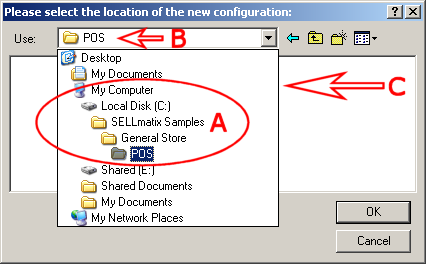
Note A To become familiar with SELLmatix, you will probably need to experiment with more than one configuration, because the range of capabilities in SELLmatix is so broad that it is impossible to show everything in one sample.
We suggest that you use a main "SELLmatix Samples" directory, and put each of the sample configurations in that directory. The sample that comes with the program installer, is for a General Store, so you should create a "General Store" subdirectory inside the SELLmatix Sample folder.
Separate directories must be used for POS and Control, so we suggest that you adopt the convention of always using a further subdirectory to indicate whether the folder is for POS or Control. This will greatly reduce confusion later on.
Note B You need to navigate right inside the directory you are selecting, not simply highlight that directory. If this is done correctly, the final subdirectory will appear as above.
Note C In this case, you are selecting a directory into which sample files will be placed. That directory should be a clean directory that does not already contain other files, so the file area will be blank.
Don't select your desktop as the location to store your data files unless you want a screen full off icons which don't mean anything and which need to be removed one by one.
Once you have selected the folder for your data files, the sample files will be copied into that directory and the programs will run normally.
Next step is to review the Software Basic Guide so that you get a feel for navigating around SELLmatix.
If you haven't already done so, why not activate SELLmatix now and start enjoying the benefits of the system now. With SELLmatix, you don't have to pay for everything up front. You can implement the system in stages adding parts as you go from the savings you make. As little as $30 gets you started. No risk. No long term commitment. Activate Now!