The keyboard layout utility in SELLmatix POS is used to map input from keyboards to input events. You are also able to edit and create input events if required from within the keyboard definition utility.
There are many different types of POS keyboards available, all of which operate in a slightly different manner, often generating different input for the same key on different keyboards. With other Point of Sale programs these differences can cause problems when integrating new or different keyboards.
SELLmatix uses a different approach, in that it does not place any significance on the actual data supplied by the keyboard, but sets up a transaction table that allows any input to be triggered by any keystroke.
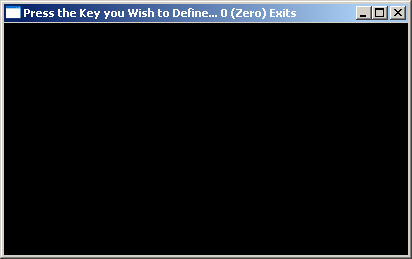
When this menu option is selected, the above window appears telling you to press the key that you would like to define, or the 0 (zero) key to exit. Once you press a key, the "Edit Input Data" Dialog appears. If the key has already been defined, the current input data for that key is shown. This is the same way that Input Data from a Touch Screen is handled.
Information on editing input data is available here.
When you have finished mapping keyboard input, press the "0" (zero) key, and the following dialog appears.
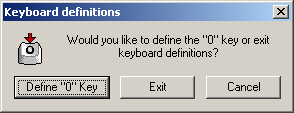
In most cases, you will not wish to redefine the zero key, however if you wish to do so then you can. After doing so, press the zero key again when you are finished editing input, and choose Exit.