Connection State
Sale Header
Sale Columns
Sale Lines
Sale Tabs/Totals
Menu
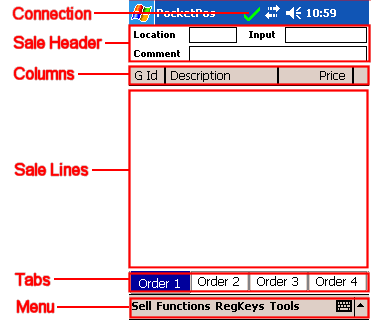
| SELLmatix PocketPos Display | |
|---|---|
| Links on this Page Connection State Sale Header Sale Columns Sale Lines Sale Tabs/Totals Menu |
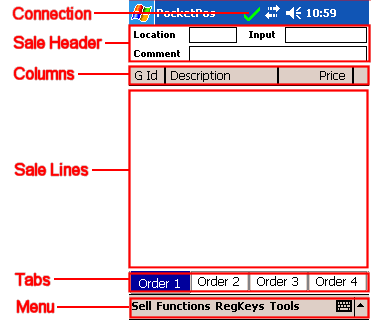 |
| Connection State |
|
PocketPos communicates with SELLmatix Control via a WiFi or Bluetooth connection. The connection is maintained
by SELLmatix Control, not PocketPos, and if the connection fails because the Pocket PC moves out of radio range,
Control automatically reconnects when the Pocket PC comes back in range. PocketPos can run while it is out of range without any difficulty, and when this happens orders are saved on the Pocket PC and as soon as the connection is reestablished, the orders are passed to Control so that the orders can be printed on the various kitchen printers. It is quite normal for the connection to drop out from time to time, and automatically be reestablished. When PocketPos is connected to SELLmatix Control the icon displayed here is a tick shown in green. When the connection is not established then the connection to SELLmatix Control is down. If the connection is down for an extended period, the waiter should move back to an area closer to the access point so that the connection is re-established and orders passed to Control. |
| Sale Header |
|
The Sale Header sub section displays and allows you to edit information about the sale overall. The actual information displayed depends on
how SELLmatix PocketPos has been configured. Information such as Customer details, Order numbers, Location (Table) numbers Sale Comments can be displayed in this area if desired. To enter data into these fields, you can click inside the input area with the stylus, raise the Soft Input Panel (SIP) and enter the required data.
|
| Sale Column Headings |
|
The Sale Column Headings show what is displayed in the Sale Lines below. The columns can be resized horizontally to make them wider or narrower. The actual information that appears in the columns can be configured, and may vary from site to site. Usually the item description and price will be shown, and in some cases the quantity will be displayed or the Guest Number in a restaurant.
|
| Sale Information |
|
The Sale Information sub section contains all items entered for the current
sale. The information displayed for each line depends on the configuration but would typically be the Description and price
and usually the quantity or guest number.
By tapping and holding the stylus, a context menu will appear as follows:-
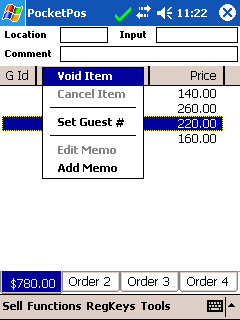 |
| Sale Tabs |
|
The 4 "Tabs" which display at the bottom of the sale area are known as
Sale Tabs. These allow you to switch between active sales.
For example, normally PocketPos Operators would be using the "Sale 1" tab. If an order has been partly entered and one of the guests is slow making a decision, while another table wants to order something quickly, the waiter can click on another tab, enter and process the order for the other table and the return to the tab for the table which is slow making a decision. Up to four sales can be mid-process at any given time. When an unfinalised sale is present in any of the Tabs, the Subtotal for that sale is shown in that area instead of "Order 2" etc. |
| Menu |
|
The Menu at the bottom of the PocketPos display is what the waiter uses to process transactions. The Sell Menu is used to order items from the Restaurant Menu. When this menu is tapped with the Stylus, a list of the Departments set up in SELLmatix Control, which are flagged to appear on the menu is shown. In a restaurant environment, the departments are normally set up so that they correspond with pages on the menu provided to guests. When the appropriate "page' of the menu is tapped, the items in SELLmatix Control which belong to that department and are flagged to appear on the Menu, are shown. Tapping the item places it on order so that it appears in the Sale Lines part of the display. When the waiter is ready to process the order, they should tap the Functions Menu and choose "Process Order" when this is done, the order is cleared from the PocketPos display, and is queued to be sent to SELLmatix Control. |