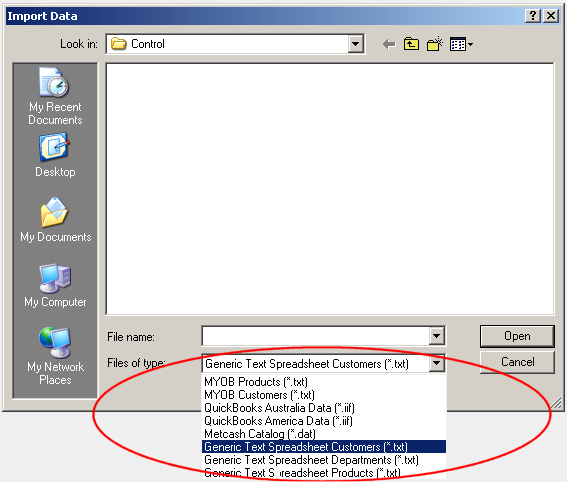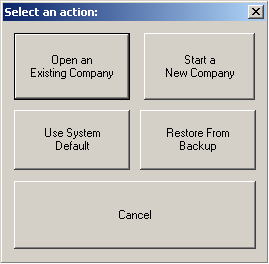
SELLmatix Control is able to use a number of different configurations (companies). This can be useful when experimenting with how to perform a particular task, without making errors in your real data. It can also be useful when training staff because it allows you to make changes and see the effect without changing your real data.
SELLmatix Control uses a number of data files which are stored in a directory on a machine. The name of the directory in use is shown in the title bar of SELLmatix Control. If you want to experiment with something, you can copy your current data to another directory for testing.
Open an Existing Configuration Opens an existing SELLmatix Control Company which is already configured on the system.
Start a New Company Creates a new "sample" or blank company to work with.
Use System Default
Loads the system default company.
Restore From Backup
Allows you to revert to a backed up configuration.
Depending on the option selected you may be prompted to select the location on your system, and/or the backup file you wish to restore. After these options are selected, you will be able to set the usage options for the new/restored configuration as follows.
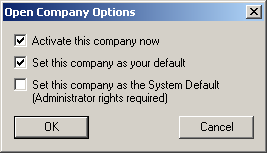
Activate this company now
Loads the selected company to work with.
Set this company as your default
Sets the selected company as the current Windows User's default.
Set this company as the System Default (Administrator Rights Required)
Sets the selected company as the system default for all Windows Users.
NOTE: The Current User's default company will over-ride the system default.