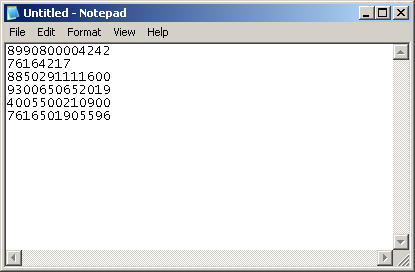Much of what one hears about operating environment requirements for computer systems and equipment can most diplomatically be referred to as "plain rubbish".
On one hand there are those who claim that computer equipment needs to be run in virtually "clean room" conditions, with no smoking, filtered air and completely dust free. Yeah right...
And on the other hand, there are those who claim to be trained and experienced that really don't have a clue.
Reality is that Retail Point of Sale environments, particularly where food and drink preparation is involved are far more hostile to electronic equipment than an office. Spillage occurs, and often
kitchen printers are required to run in high temperature, high humidity and with high throughput. Specially designed POS equipment such as ticket printers are designed to be rugged, heavy duty, high volume and with low consumable costs. But they are more expensive than low volume printers designed for home use.
Often there is no way to avoid rugged working conditions, and while you might do your best, at the end of the day the equipment just has to cope with the rugged working conditions.
There are however, some issues which do matter and require careful consideration. Cabling is one such issue.
In a POS installation, there will often be long cable runs between devices such as POS controllers and Kitchen/Bar printers, and significant cable runs between computers so that they are networked together. Due to the presence of electrical cookers, refrigeration units, sound equipment etc., careful attention must be paid to the cabling to ensure that interference does not result.
Data cables are low voltage, and provide a signal to the device at the other end, carrying only sufficient power to make the signal readable. Data cables do not provide power to the other device, only signal.
Transformers have two or more lengths of wire in close proximity with no electrical connection between the circuits. The current in the primary windings induces a current in the secondary side of the transformer from the magnetic field. While the wire lengths in a transformer are relatively long, they are wrapped together so that they consume little space.
Running a data cable right next to a mains power cable for 30 meters, however, has exactly the same effect as a transformer. The mains power cable will induce a current in the data cable, resulting in interference and even physical damage to the devices at either end.
When running data cables, the following rules need to be observed if reliable performance is desired:-
- The correct type of cable must be used. Cat 5 Unshielded Twisted Pair used for network adaptors is not suitable for Serial RS-232 cables. Shielded RS-232 cable is not suitable for ethernet LAN cable.
- Data cables should be located as far as possible from mains voltage cables with a minimum separation of 1 Meter for any parallel run, and preferably more. Where physical constraints make it necessary for data cable to cross power cable, it should do so at as close to a 90 degree angle as possible.
- Data cables should avoid close proximity to RF cables.
- Data Cables should be routed around devices which draw high loads or create magnetic fields such as refrigeration units, loudspeakers, fluorescent lights etc.
Caution
There are many people, including electricians, with experience installing power cables who think that data cable can be handled the same as the other cables with which they are familiar.
The following photos were taken of a site where a network cable had been installed by such an "expert", where strange behaviour was being observed.
In this particular case, the network would work correctly about 50% of the time (seriously!). The rest of the time, the devices would disconnect every 10-15 seconds and reconnect. Other intermittent behaviour was observed which was consistent with
interference occurring when other devices in the area were switched on an off.
Most of the cable was run in a suspended ceiling. The only externally visible part of the cable run appears below where the cable was routed around a structural part of the building.

If this "professional" exposes this quality of workmanship to the naked eye, then one might wonder what the hidden work was like. To the right of the exposed photo, the network cable was run as follows:-

That transformer might be for low voltage lighting, but the primary windings still carry mains voltage, and here the low voltage data cable is physically touching the transformer right in the middle of the magnetic field.
To the left of the exposed cable, things start to degenerate somewhat.

Here is a concoction of mains voltage cables, RF closed circuit camera and radio transmitter cables to an aerial on the roof. And 3 Phase power cables. No Virginia, 3 Phase is not OK. 3 Phase is mains power on steroids.
We believe that some of these cables were no longer used, and did not carry current. If they did, then the network would not have worked at all, and it is highly likely that physical damage to the network hardware at both ends would have occurred.
This is not to say that "electricians" don't know how to run data cables. Those that know how to run data cables and have experience, are normally very good. Problems occur when people think they know what they are doing, but in reality don't.
This job was done by such a person, who had been told the above points about running data cables, but who thought he knew better...
This sort of work does not save time and money compared to a professional job. It costs far more than a professional job done right in the beginning, because it all has to be undone and then done properly.
If you haven't already done so, why not activate SELLmatix now and start
enjoying the benefits of the system now. With SELLmatix, you don't have to pay for
everything up front. You can implement the system in stages adding parts as you go from the
savings you make. As little as $30 gets you started. No risk. No long term commitment.
Activate Now!
Back to top