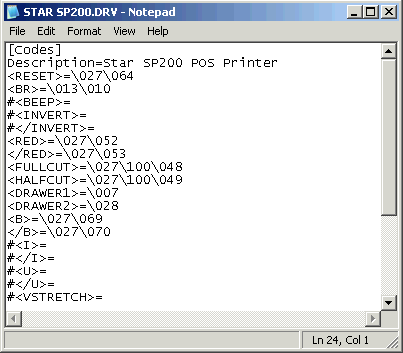If SELLmatix POS tried to directly control devices in the "SELLmatix POS.cfg" file, almost the entire file would need to be changed for each different device. Instead, the "SELLmatix pos.cfg" file contains format commands which begin with a '<' symbol, and end with a '>' symbol. These format commands provide "hints" to the output routines about the type of feature desired, in a similar way to which HTML code provides "hints" to a Web Browser such as Internet Explorer or Netscape about how to display a web page.
There are two entirely different approaches to controlling output devices which SELLmatix POS can use. The first of these is to provide raw output to the device with control characters. The second method can be used with printers which have a Windows printer driver available.
As a general rule, if you are able to use a Windows printer driver, it is a good idea to do so. Interfacing to such devices is already done for you through the Windows driver, and often there are more features available using this driver than you could easily implement using raw output. One exception is with serial printers with a communication speed of 19200 baud or lower. With such devices, the overhead of the windows printer driver may cause the device to be unacceptably slow, particularly if graphics are used.
With other devices such as Cash Drawers, Pole Displays, or printers for which no Windows Driver is available, there is no option but to use raw output to the device.
On the other hand, if you are using a network printer connected to another machine over a LAN, or a device connected to a USB port, then you will need to use a Windows printer driver.