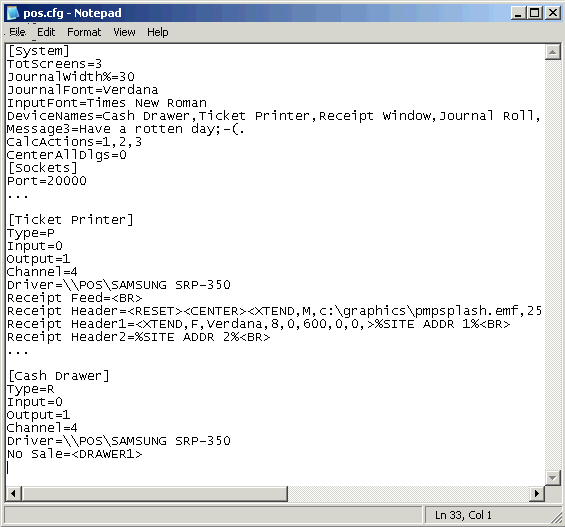It is very unlikely that you need to understand this section, unless you are doing some
really fancy interfacing, but if you are interested, then read on. The section on Output
events is however quite important.
In the device section for each device which provides input, one or more input filter
entries may appear. They apply only to devices which generate input to SELLmatix POS.
These input filters are useful for devices which may generate different types of input
depending on what the data contains.
Such devices may supply a stream of data which is incomplete, or which contains more
than one particular code. For example, a scanner which has scanned a code such as
9310077256011 may pass this data to SELLmatix POS in more than one packet.
This data could come through as "9310" in the first packet, followed by a second packet
containing "077256011". In such cases, SELLmatix POS needs to know to combine the two
packets, and treat them as one item. Fortunately, devices such as scanners typically
send a particular character to indicate the end of a scan. In most (but not all) cases
this is character code 13 (which is a carriage return). SELLmatix POS uses the input
filter called "Endflag=" to specify the code which indicates the end of an input stream
which needs to be handled as a unit.
In other cases, input from a scanner may contain data which should be ignored by
SELLmatix POS. Usually devices such as scanners can be configured so that they send
output in the manner required by the POS system, but often this is complicated involving
a lot of different codes to scan, dip switches to set or using other configuration
utilities, and it may be easier to configure SELLmatix POS than the actual device.
One example is barcode scanners which prefix the data sent with the symbology of the
barcode they have scanned. If the scanner reads a barcode printed in UPC/EAN symbology,
it may prefix the barcode with an "AQ" prefix while if a Code 39 barcode was scanned,
it may prefix the data with a "ZR" prefix. These are merely examples. SELLmatix POS can
be configured to ignore leading Alpha Characters by setting the "IgnoreLeadingAlpha=" entry
to 1, or to completely ignore Alpha Characters by setting the "NumericOnly=" entry to 1.
Another issue is that a barcode scanner may generate a number of different type of data
such as the barcode of a product being purchased, a customer account number from a
customer card, or a clerk number for a clerk that was logging in. SELLmatix POS needs to
have some means of identifying the type of input from what the data contains.
In this case, other entries can be set to flag the type of data from a prefix on the
the barcode scanned so that you can specify that Customer Numbers are recognised by a
certain sequence of characters appearing a certain offset from the beginning of the barcode.
Another instance that occurs frequently is where a barcode contains both a product
code as well as a price. You have probably seen Electronic Deli scales in a
supermarket, where you buy a piece of Swiss Cheese, the cheese is weighed on the scale,
and the scale produces a label containing a barcode and description. When you reach the
check-out, the POS scans the barcode, and knows that the product is Swiss Cheese as well
as knowing the price for the amount you have purchased. In this case, the barcode contains
both the PLU number for Swiss Cheese, as well as the price to be charged. In such cases,
SELLmatix POS needs to know which characters in the barcode to interpret as the PLU number,
and which numbers to interpret as the price.
Most of these settings for scanners and scales can be configured in SELLmatix POS on the
Tools menu, but if you are working with some strange new device, it can probably be
configured by manually editing the input filters in "SELLmatix POS.cfg". You may find it interesting
to look at the entries written for Scales and Scanners according to the options set on
the Tools Menu, but for very difficult cases, you may need to bribe one of our programmers
with bottles of Cognac for assistance.
Back to top