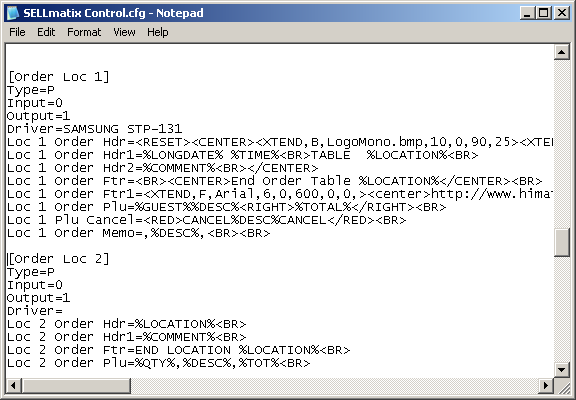SELLmatix supports up to 9 different Order Devices, which are notified when an order is taken. The device which is notified when an item is ordered, is specified in the product record. In this way, main meals can be printed on one order printer, while deserts and drinks printed on other printers.
Configuration information for SELLmatix Control is stored in the file "SELLmatix Control.cfg" which resides in the directory where your SELLmatix Data files are stored.
This file is a Unicode text file which can be edited with a text editor such as Notepad. This file is similar in design to .ini files used by older versions of Windows and is made up of sections which are named with the name appearing on a line by itself, and enclosed in square brackets. For example, [System]
In each section of this file there can be a number of entries which are made up of a "Keyword=" entry at the beginning of a line, followed by various data. The data which follows the "Keyword=" entry depends on the particular keyword.
Lines in the configuration file which begin with a hash character"#", are considered comments and are ignored by SELLmatix. An excerpt from a pos.cfg file may look like this:-