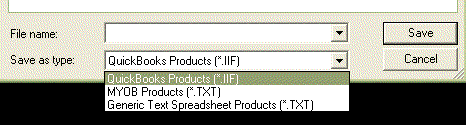[Detail] Section
Entries in the detail section are processed for each record in the raw transaction file.
Entries in the detail section are made up of a keyname=data.
The keyname to the left of the equals sign is used to determine if the entry should be processed. The data to the right of the equals sign is used to format the data if this line is processed.
The first field of the raw transaction data is a record type field. The keyname in the export template is compared to the record type field being processed. If the keyname and the record type field match, the data to the right of the equals sign is interpreted and output. Otherwise the entry in the detail section is ignored.
For example, Sale Headers in the raw transaction data contain " HH" in the record type field. If you wished to process Sale Header Records in the raw transaction data, you would add an entry to the [Detail] Section of the template which began with
HH=
If you wished to process more than one line of information from a single transaction header record, you could have multiple entries in the translation table as follows:-
HH=
HH1=
HH2=
HH3=
...
HH9=
Another example is for product sale records in the raw transaction data. Product Sale records
have multiple sub-type depending on whether the item is priced by the unit " PU", weighed by
an electronic scale "PW", or whether the price is encode in the barcode label for the item
" PB". In this case you could process these types of product sales in a different manner for each by adding the entries...
PU=
PW=
PB=
or else, if you wished to process these all the same way, regardless of the subtype, you could do this with a single entry as follows:-
P?=
In this case, all "P" records would be processed the same way, regardless of subtype.
One limitation in using the "?" wildcard, is that you cannot have multiple lines containing wildcards, so entries such as " S?3"," S?4", " S?9" are not valid.
Records in the raw input file where the Record Type Field has no corresponding keyname to the left of the equals sign are ignored and do not appear in the output file generated.
Interpreted Data to the right of the Equals Sign
When a record in the raw transaction file has a matching key in the template, the data to the right of the equals sign in the template is used to interpret and format the raw data
and write the formatted data to the output.
Non Printable Control Characters
Non printable characters can be included in the output by representing them as a decimal escape sequence consisting of a backslash followed by the decimal character code. For example an upper case "A" character could
be output by the sequence \065 or a TAB character could be output using \009. These control characters are normally used to separate fields in the output if producing a comma separated or TAB delimited file.
Data Fields
Data Fields in the raw data can be output by including the field number in % characters. For example, to output what is contained in field number 37 of the raw transaction file, you would put %37% in the template.
If you need to output an actual % character from the template this would be represented by including a %% in the template.
Output Functions
Output functions are used to manipulate data in one of the data fields. Output functions appear between a beginning "|" character and an ending "|" character. If you need to output a literal "|" character from the template, then this can be done by using an "||" sequence in the template.
Case is significant in function names.
DATEFORMAT Function
The DATEFORMAT function is requires a Universal Date Format field as a parameter. This is normally field %9% in the Raw Transaction Data. The DATEFORMAT function formats a Universal date in the manner of the DateFormat entry in the [Export] Section of the template.
An example of the DATEFORMAT function would be "|DATEFORMAT(%9%)|".
SIGNREV Function
Some accounting packages use negative numbers to differentiate between debits and credit, others do not. In certain cases it is necessary to reverse the sign of a number in the SELLmatix raw data in order to post correctly in an accounting package. Placing "|SIGNREV(%40%)|" in a template would reverse the sign of the number in Field 40 of the data file.
MATHOP Function
The MATHOP Function performs a mathematical operation on the data in one of the fields in the raw data file and formats the result. An example of the MATHOP Function would be:-
|MATHOP(%39%*100"%%.0f")|
In this example, the value in field %39% of the raw data file would be multiplied by 100 and formatted. The format string can be omitted, but if used, can be any valid format string used with the "C" Runtime Library printf() function, except that a double percent (%%) sign must be used. If you don't already know what this is, then just omit this parameter.
Back to top