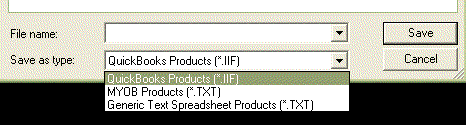Template files are Unicode text files which can be edited with a text editor such as Notepad. These files are similar in
design to .ini files in that there are sections which are enclosed in square brackets, and then a number of statements of the form
"Variable=value"
The variables are key words which SELLmatix looks for when preparing output, and the text after the "=" is interpreted to produce the output.
No space can occur between the variable name and the equals sign. Spaces appearing after the equals sign are output as string literals in the output.
These export templates must be saved in Unicode format, even if only ANSI output is being produced.
[Export] Section
The export section contains general information about the exported data. The variables used in the [Export] Section are:-
Charset=
Valid values are "Ansi" or "Unicode". Case is not significant and the default is Ansi.
DateFormat=
valid values include "DD/MM/YY", or "MM/DD/YYYY" etc.
[Header] Section
The header section contains up to 10 lines of input which is interpreted and appears at the beginning of the output file. These lines are:-
Header Line=
Header Line1=
Header Line2=
...
Header Line9=
These lines are processed in numeric order, and the parser stops looking for lines when a line is not found. In other words, if "Header Line4=" did not appear in the [Header] Section, then "Header Line5=" and subsequent numbered header lines would not be processed, even if they existed.
The actual output of a header line may take up more than 10 lines, because it is possible to embed Carriage Returns, Line Feeds and other nonprintable characters in the output.
Normally headers are used to produce column headings if the data exported is to be used with a spreadsheet such as Excel or OpenOffice, or with an accounting package such as MYOB.
.IIF files which are imported into QuickBooks do require more than one header line to set up column names and section descriptions.
The Header section is processed once at the beginning of the export, before any records have been read from the database.
[Detail] Section
The detail section is processed once for each record in the database.
Up to 10 lines of data can be interpreted and processed for each record. These lines are of the form:-
Record Line=
Record Line1=
Record Line2=
...
Record Line 9=
These lines are processed in numeric order, and the parser stops looking for lines when a line is not found. In other words, if "Record Line4=" did not appear in the [Detail] Section, then "Record Line5=" and subsequent numbered Record lines would not be processed, even if they existed.
Record Lines are able to access fields in the database which is being exported. Refer to the section below to determine which fields are available during an export.
[Footer] Section
The footer section contains up to 10 lines of input which is interpreted and appears at the end of the output file. These lines are:-
Footer Line=
Footer Line1=
Footer Line2=
...
Footer Line9=
These lines are processed in numeric order, and the parser stops looking for lines when a line is not found. In other words, if "Footer Line4=" did not appear in the [Footer] Section, then "Footer Line5=" and subsequent numbered footer lines would not be processed, even if they existed.
The actual output of a footer line may take up more than 10 lines, because it is possible to embed Carriage Returns, Line Feeds and other nonprintable characters in the output.
Normally footers are not used.
The Footer section is processed once at the end of the export, after all records have been read from the database and processed.
Back to top