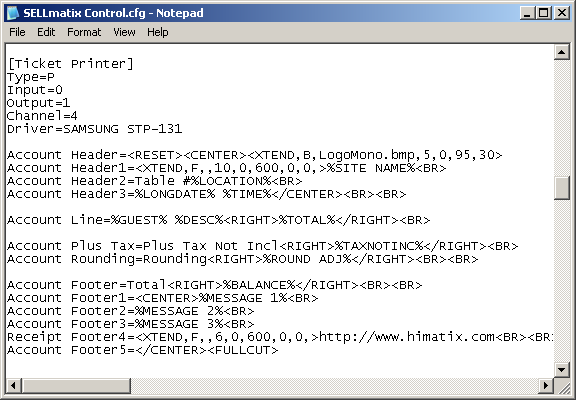In such cases, the total account for the sale is stored on SELLmatix Control, and a request to print the account can be made from any of the POS or PocketPos terminals. This request is sent to Control which prints the account on the designated printer. Typically the waiter then takes the account to the guests who present payment, goes to one of the POS terminals, retrieves the Sale from Control and processes the payment.
Configuration information for SELLmatix Control is stored in the file "SELLmatix Control.cfg" which resides in the directory where your SELLmatix Data files are stored.
This file is a Unicode text file which can be edited with a text editor such as Notepad. This file is similar in design to .ini files used by older versions of Windows and is made up of sections which are named with the name appearing on a line by itself, and enclosed in square brackets. For example, [System]
In each section of this file there can be a number of entries which are made up of a "Keyword=" entry at the beginning of a line, followed by various data. The data which follows the "Keyword=" entry depends on the particular keyword.
Lines in the configuration file which begin with a hash character"#", are considered comments and are ignored by SELLmatix POS. An excerpt from a pos.cfg file may look like this:-